| In this post I am going to discuss troubleshooting SSL server certificate related issues in IIS. Please remember I am no SSL expert...I am an IIS Asp.Net guy and will discuss issues with regard to SSL with IIS. We have seen a lot many times that the issues could have been resolved by our customers if they were aware of some targeted troubleshooting techniques. Here I will be walking through the steps which you can follow yourself before requiring to call Microsoft PSS. Problem Description The most common error associated with SSL not working for an IIS website is "The page cannot be displayed" or "Cannot find server or DNS Error". Troubleshooting steps to be followed: My topic today is SSL with IIS so I won't be focusing on HTTP. We have the SSL port listed in IIS mmc as shown below. By default it's 443. You can configure it to listen on a different port.
Now, also check whether the issue is happening for all the users, i.e. External and internal users to the network. If the issue is happening only for let's say external users check whether the requests are coming over a firewall like ISA etc. At times Firewalls may block the SSL port. You may want to check the firewall settings to unblock the SSL port. Also firewalls like ISA requires certificate to be published on it as well apart from IIS server. Ensure that the certificate that we have installed on ISA is valid. In case of ISA, if you have renewed the cert on IIS server but not on ISA users will still see the old certificate and not the new certificate. Ensure that you replace the old certificate on ISA with the new certificate. Also you may want to check if the security gateway (if any) such as NFUSE (Citrix) controllers is still referencing the old certificate. Also at times if you see a wrong certificate being displayed for your Web Site, ensure that you do not have kernel-mode SSL enabled on your web server.Although this improves the performance but I recommend to have it disabled when you have multiple SSL enabled-websites on your server. Kernel-mode SSL is only recommended if you have just one site, mostly static content and no client certificates. In all other cases you should use User-mode SSL. Please find this link to enable/disable kernel-mode SSL. If it is set to 1 it means Kernel-mode SSL is enabled, if absent or set to 0 it means disabled and user-mode SSL will be used. Ensure that you stop and restart http service as shown below after doing the changes. No reboot is required for the above change. >net stop http >net start http >net start w3svc [There has been few concerns from people as to why this is suggested. I do not have a proper answer to it at this point, but I have seen such issues in some support incidents where disabling Kernel mode SSL had resolved the above problem] ------------------------------------------------------------------------------------------------------------------------------------------------------------------ Now once you have isolated the issue to be only with HTTPS and all users let's proceed with the following steps: Run netstat -an (or fport.exe) for IIS 5 (and netstat -ano for IIS 6) and verify whether IIS is listening on the SSL port. When you start Internet Information Services (IIS) 6.0 on Microsoft Windows Server 2003, IIS binds to all IP addresses on the server, not just the IP addresses that are assigned to Web sites. This is because of socket pooling enabled for IIS by default. On IIS 6.0, if the website is listening on "All unassigned" IP address or some specific IP address (like 192.134.123.209 etc) and SSL port 443, verify that Local address entry is 0.0.0.0:443 in netstat output. > netstat -ano Active Connections Proto Local Address Foreign Address State PID TCP 0.0.0.0:443 0.0.0.0:0 LISTENING 4 Here the PID should show you which process is listening on that port. Also you won't see the netstat output showing anything like this depending upon the port being used: TCP 0.0.0.0:80 0.0.0.0:0 LISTENING 4 TCP 0.0.0.0:443 0.0.0.0:0 LISTENING 4 You can run netstat -ano again and see the PID corresponding to the process which is listening on that port. Stopping or disabling that service/process should allow Websites to be up and listening on the desired port. For IIS 5.x you can run Fport.exe to find out which process is listening on a specific port. The first thing that I check for (strictly my personal preference) when we have issues with SSL is MACHINEKEYS. Yes, this is a very important (I prefer to call strategic) part of your checklist while dealing with SSL issues. In my personal experience it has resolved a lot of issues for our customers. By default machinekeys folder should have permission for Administrator, System and Everyone according to this KB278381. Ensure that we inherit the above permission for all child objects under the machinekeys folder, that way all the machine keys have the necessary permissions. This is done by clicking the "Advanced" button on the security settings page, Clicking the check box "Replace permissions entries on all child objects...." and Another reason for the above error ('The page cannot be displayed') can be if you do not have a private key corresponding to the SSL server certificate. You can check that by opening the IIS mmc -> <<YourWebSite>> ->Properties ->Directory Security ->Secure Communications ->View certificate ->General -> "You have a private key that corresponds to this certificate" as shown below. If you do not see the above then SSL won't work for your website. To associate the certificate with its private key, we run the following command: > certutil -repairstore my "c9 66 67 68 49 97 88 7f 05 b8 89 b7 b3 f7 37 c8 c4 da 5f 16" Note: "c9 66 67 68 49 97 88 7f 05 b8 89 b7 b3 f7 37 c8 c4 da 5f 16" is the Thumbprint of the missing certificate. You can see this if you double-click on the .cer file, choose the Details tab and select Thumbprint. Make sure you use the 2003 version of certutil.exe (with the associated certadm.dll and certcli.dll), or you will not have access to the repairstore command. If the above command does not get back the private key or for some reason it still does not work you may prefer to get a new certificate from the CA. One of the best tools that Microsoft has come up with is SSL Diagnostics to troubleshoot SSL related issues. Just download it to the IIS server and run it and if there is an error due to configuration of IIS or certificate it will show up. You can also use this tool to issue a test certificate for your website to check whether the problem was occurring because of your server certificate or some other IIS configuration related issues. Things that can be shown quickly through this tool includes on "no private key", "SSL port being used by a different process", "machine keys not having enough permission", "IP address conflicts" etc. Another scenario can be wherein if you view the certificate, it will state that "You have a private key that corresponds to this certificate," and if you run SSL Diagnostics, you'll get the error as below: #WARNING: You have a private key that corresponds to this certificate but CryptAcquireCertificatePrivateKey failed When you initially go through the IIS Certificate Wizard to create a new certificate, a file is added to the MachineKeys folder. This is the private key. If you add permissions to the new file in the MachineKeys folder before you process the pending request in the IIS certificate wizard, the certificate |
Saturday, January 8, 2011
Troubleshooting SSL related issues with IIS
Subscribe to:
Post Comments (Atom)
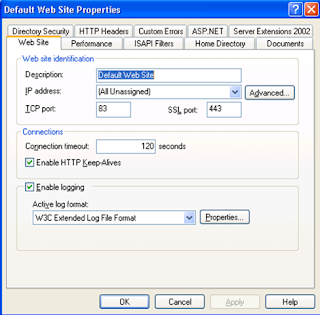


No comments:
Post a Comment